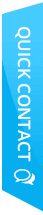We may live in a digital age but print ad has not lost its sheen yet. Even today flyers and posters are used for product promotion, event announcement and for various other purposes. While designing a flyer, you have to consider the nature of the product/event its going to promote and the target consumers’ psyche. If you have not designed any event flyer yet, then open Photoshop in your computer as I will share with you a step-by-step flyer design process in the following paragraphs.
Step 1 – Open Photoshop, choose “custom” preset and make the width 2400 and height 3500.
Step 2 – Find a high resolution grunge texture online and download it. Copy and paste the image on your document. Use Ctrl+T to resize the image. Make sure that it fits the entire white space of the document. Once the scaling is done, press “enter” to finalize the changes.
Step 3 – Once the texture is in place, go to brushes and select a brush that will create some cool edges. For instance, you can use splatter brushes or you can also download and use some other uncommon brushes. Whatever you do, don’t use a standard circle brush.
Step 4 – From the layer section, create a new layer. Now add #348ee1 color and change the mode of layer to “color burn”. The final result will be an eye-soothing shade of blue.
Step 5 – Find the “rectangular marquee tool” from the left side toolbar or use the keyboard shortcut “M” to select the tool. After that, draw three vertical thick lines using #348ee1, #34b2e1, and #37d9f6 colors, one after another. It will create a rectangular bar of three different shades of blue. Make sure that the lines are placed from left to right, darker to lighter shade.
Step 6 – If you create the vertical lines in different layers, merge them first and if you create them in one layer, it’s the time to start warping the image. This is one of the trickiest parts of flyer design. To warp the image, go to edit>transform>warp. Use your own creative ideas to give the rectangular multi-color bar a unique shape. Just remember that both ends must touch corners. When everything seems fine, go to the layer mode and change it to “subtract”. Doing this, you will be able to get rustic colors on the blue background.
Step 7 – Open a new layer and draw a large white circle in the upper right corner, just above the rustic colors bar. Use drip or splatter brushes and add white drops at the bottom of the circle. The circle should look like as if it’s dropping white color.
Step 8 – Select the “magic wand” tool and click on the circle. After that, select the color bar layer and press “delete”. Once it’s done, hide the layer with circle. You can place the date of the event inside the blank circle.
Step 9 – Draw two white boxes using the “marquee” tool. Make sure the smallest box is on top as you can use these boxes to put the name of the event venue. Try to place the boxes at the middle of the layout to grab readers’ attention.
Step 10 – If your event is supported by sponsors, don’t forget to add their logo in the layout. You can place their insignias at the bottom of the layout so that consumers don’t get distracted.
Your flyer design is complete and now you can print it. Call a reputed printing service provider and tell him to use high quality paper so that the design retains its visual appeal in print format as well.
Related Links
To avail professional flyer design services, visit – www.brochure-design-india.com
Follow us at Twitter for latest updates – @brochuredesigning
To get updated with latest trends, visit – Brochure Design Blog


 Email:
Email: